Recovery Operating System With Norton Ghost
This tutorial is intended to backup or recover the system, partition or disk with Norton Ghost. maybe just the steps :
1. First download the file *. iso Norton booting it here
http://www.4shared.com/file/L51VE-IF/vghost.html? << To backup / recovery via the boot CD. The steps are as follows; a. run Norton ghost recovery boot cd, do not forget setting the bios to boot the first CD-ROM:) 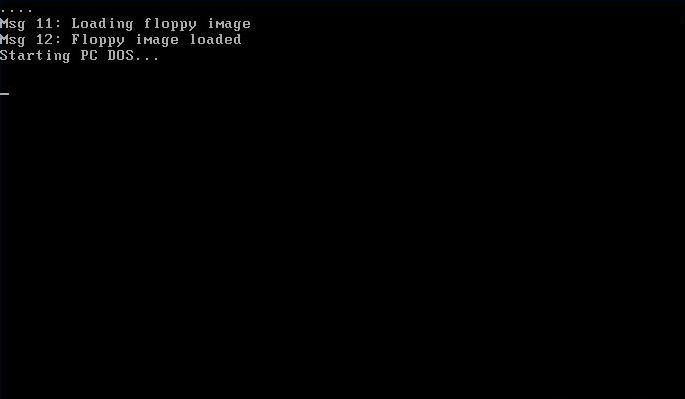
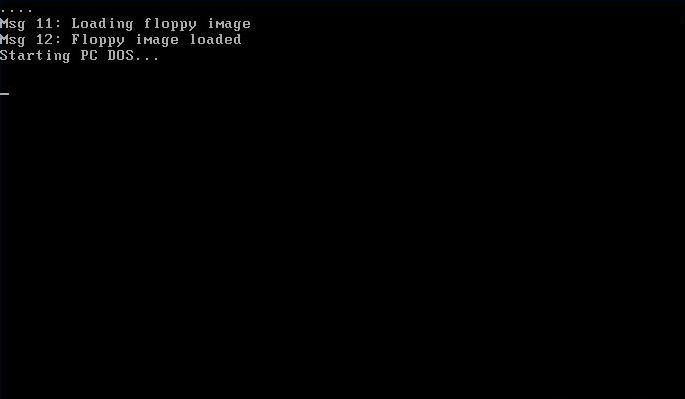
b. After that enter the program Norton Ghost in DOS mode:)
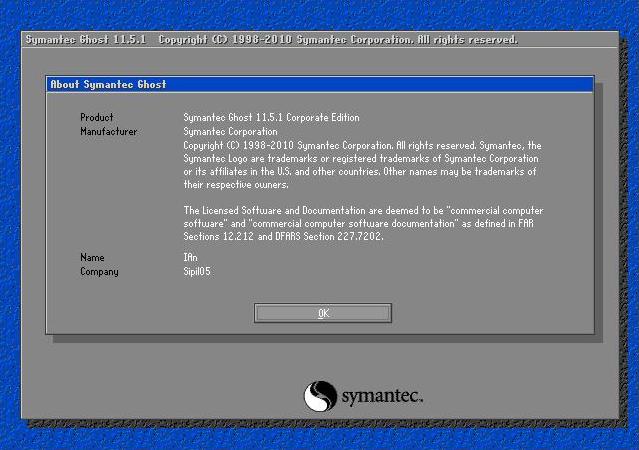
c. For the options as shown below, select the partition or hard drive for backing up / restored. It depends on the needs:)
- at this step I choose to backup the system partition, Local > Partition > To Image :)
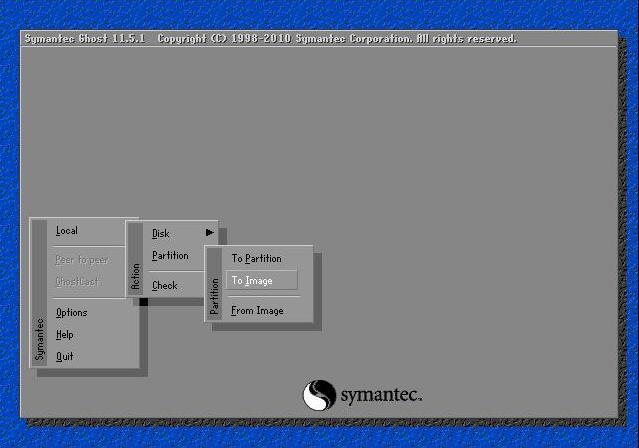
d. Furthermore, device hard drive option. . . . .
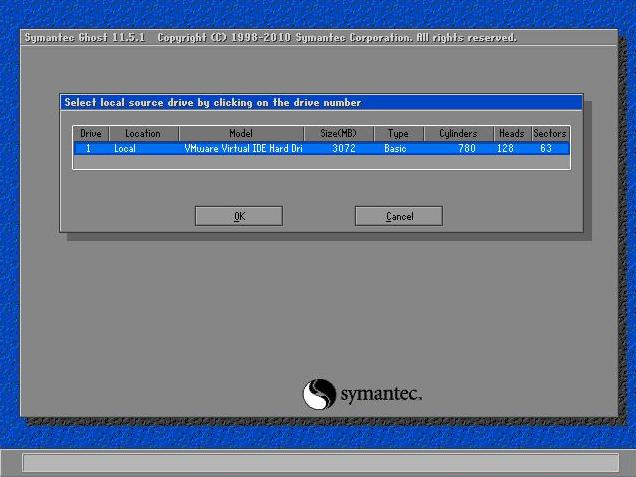
e. Next, select the partition system that will backup:)
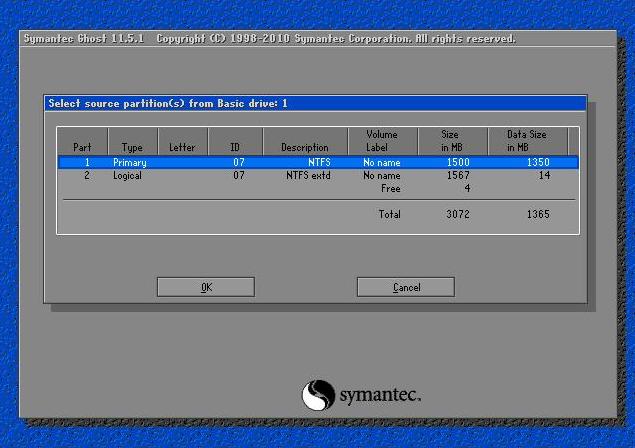
f. Select the partition on which to store the file recovery:)
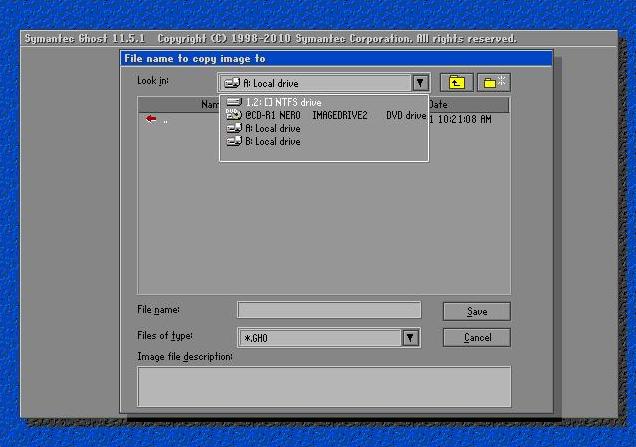
g. Save the *. GHO file recovery. . . . .
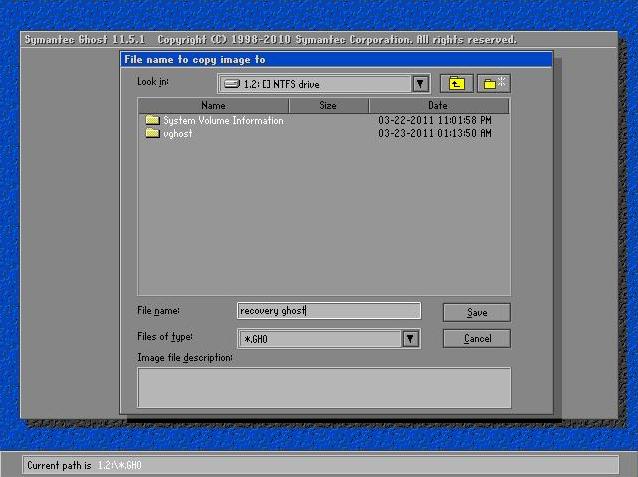
h. Next, select No. . . . .
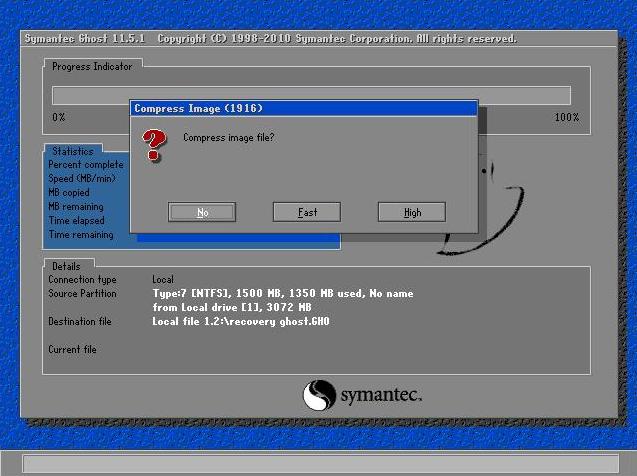
i. Next, select Yes. . . . .
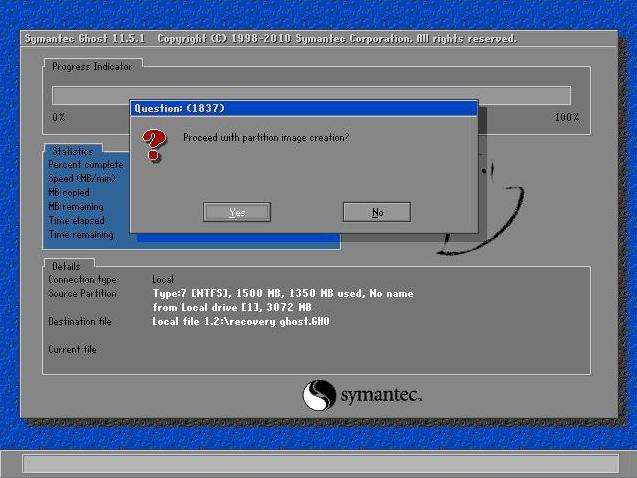
j. the backup process runs. . . . .
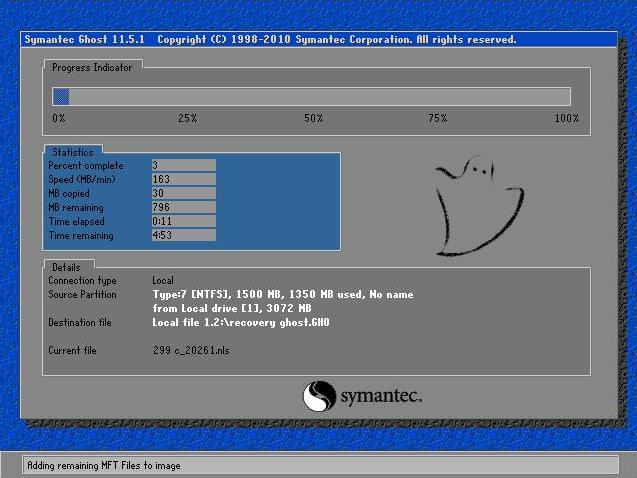
k. To complete. . . . . Continue. . . . .
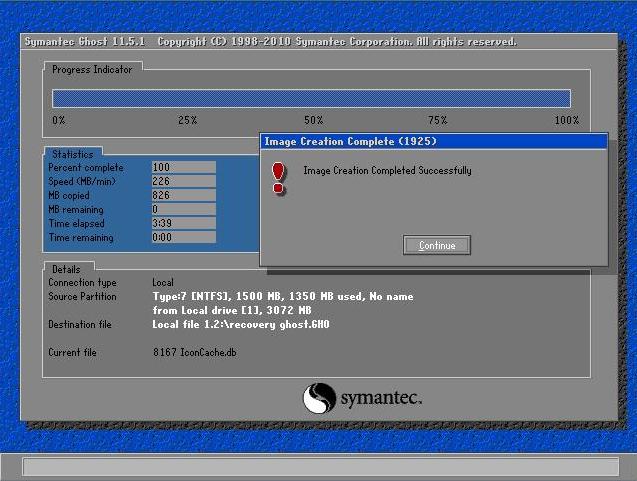
l. Done, quit to get out into DOS mode, then CTRL + ALT + DEL to reboot:)
To backup / restore steps are almost identical, except that which distinguishes the choice of backup / restore partitions from / to a partition or image, and disk from / to disk or image :)
2. Or it could also run a program from windows mode, with to extract the file to a folder other than the folder system, its *. zip file can be downloaded here http://www.4shared.com/file/bhh8Ra2c/vghost.html?
The next steps is similar to booting from the CD-ROM:)
Finally finished this tutorial as well, next time we go with another tutorial:)
by. ian civil | ian05041
thanks.........
ReplyDeletehttp://ian05041.wordpress.com
good :)
ReplyDeletehttp://bloggerbontang.blogspot.com